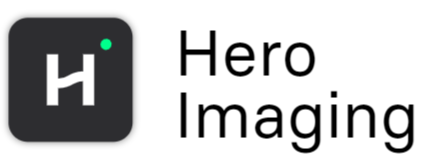Export to .xlsx
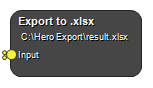
Export input table to Excel (.xlsx) format.
If the input is a single table, the output will be a single-sheet Excel file with the same sheet name as the input table.
If the input is a list of tables, each table will be saved as a separate sheet in the output Excel file. Note that the input tables must have unique names to avoid overwriting data.
Inputs
Input
Input table(s).
Type: Table List, Required, Single
Settings
Folder Path
Output folder. The path can be both absolute and relative.
Filename Text
Output filename.
Write Mode Selection
The Write Mode setting offers four options to manage how data is written to the output Excel file:
New File: Creates a new Excel (.xlsx) file. If a file with the same name already exists, it will be overwritten if the “Overwrite” setting is enabled, otherwise it will return an error.
New Sheet: Adds a new sheet to an existing Excel file. If a sheet with the same name exists, it will be overwritten if the “Overwrite” setting is enabled, otherwise it will return an error. If the file does not exist, it will be created.
Append Rows: The input table is appended as new rows to a specified sheet in your existing Excel file. The sheet is identified by the name of your input table. If the file or sheet do not exist, they will be created.
Append Columns: The input table is appended as new columns to the specified sheet in your existing Excel file. The sheet is identified by the name of your input table. If the file or sheet do not exist, they will be created.
Values: New File, New Sheet, Append Rows, Append Columns
Overwrite Boolean
Overwrite the file or the sheet, if it exists. If this is unselected and the file or sheet exists, it will return an error.
See also
Keywords: Excel, xlsx
Copyright © 2025, Hero Imaging AB