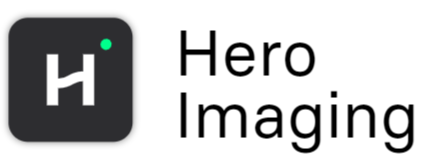Shortcuts
Hero Imaging supports keyboard shortcuts and drag-drop functionality operating in, and between windows.
Workflow panel
- Space: Runs the entire workflow.
- Ctrl + Left-click: Make a copy of the selected node(s).
- Ctrl + Alt + Left-click: Make a copy of the selected node(s) with their input connections.
- Delete / Backspace: Remove selected node(s).
- Right-click: Shows quick actions to perform on the selected node(s).
- Ctrl + Alt + C: Crete a component from selected nodes.
Image preview window
- Mouse-scroll: Moves between image slices
- Shift + Mouse-scroll: Moves between volumes in the selected channel.
- Ctrl + Mouse-scroll: Zooms in/out on the selected image.
- Ctrl + Left-click + Pan: Pans to the specified part of the image.
Database control
- Dragging item(s) from database to the workflow imports the selected data in the appropriate format.
- Dragging item from the database to the visualizer allows quick visualization if the dragged item is an image.
- Dragging study from database to the workflow creates a database study link, that can be used as a target when saving to the database.
Visualizer
- x/y/z/3: Selects Sagittal, Coronal, Axial, 3D view, respectively.
2D view
- Mouse-scroll: Moves between image slices
- Shift + Mouse-scroll: Moves between volumes in the selected channel.
- Ctrl + Mouse-scroll: Zooms in/out on the selected image.
- Ctrl + Left-click + Pan: Pans to the specified part of the image.
3D view
- Mouse-scroll: Rotates the image volume.
- Ctrl + 1-6: Selects preset views.
Copyright © 2025, Hero Imaging AB