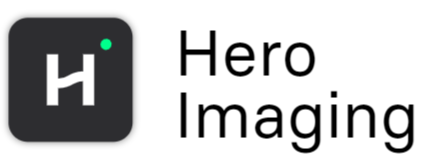Create Mosaic
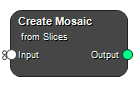
Creates a 2D mosaic layout from a multi-slice or multi-channel image/mask. The mosaic arranges the slices or channels in a grid pattern with a specified number of columns. This is useful for visualizing multiple slices or channels simultaneously in a single 2D view.
Inputs
Input
The image or mask to create a mosaic from. Can be either a single image/mask or a list of images/masks.
Type: Image List, Mask List, Required, Single
Outputs
Output
The resulting mosaic image/mask. If the input is a list, outputs a list of mosaic images/masks.
Type: Image, Mask
Settings
Number of Columns Integer
Specifies how many columns the mosaic should have. The slices/channels will be arranged row by row, filling each row with this many columns before starting a new row.
Default: 5 Minimum: 1 Can be connected as input: Yes
Dimension Selection
Specifies whether to create the mosaic from slices or a specific channel.
Values: Slice, Channel Default: Slice
Channel Integer
When Dimension is set to “Channel”, specifies which channel to use for creating the mosaic. Only visible when Channel dimension is selected.
Default: 0 Minimum: 0 Can be connected as input: Yes Visibility: Only when Dimension = Channel
Details
The node processes the input in the following steps:
- Splits the input along the selected dimension (slices or specified channel)
- Arranges the split parts into rows based on the specified number of columns
- Combines the arranged parts into a single 2D mosaic image/mask
Example Uses
- Viewing multiple slices of a 3D image in a single 2D layout
- Comparing different channels of a multi-channel image in a grid view
- Creating thumbnail grids of image sequences
- Generating overview visualizations of 3D or multi-channel data
See also
Keywords: mosaic, montage, grid, visualization, layout, slice view, channel view, tiling, tile
Copyright © 2025, Hero Imaging AB