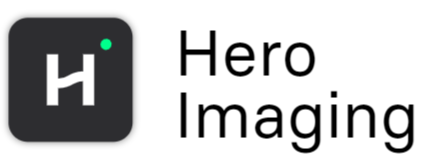Apply Transform
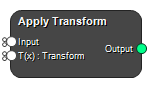
Apply one or more transforms to an input image, mask, numeric array with coordinates or a contour set. A numeric array with coordinates must be on the form Nx3.
Inputs
Input
Input Image, Mask, Numeric Array or Contours.
Type: Mask, Image, Numeric Array, Contour, List, Required, Single
Transform
Input transform.
Type: List of Lists, Struct, List, Required, Single
Outputs
Output
Resulting output.
Type: Mask, Image, Numeric Array, Contour, List
Settings
Configure
New Resample Reference Boolean
Override the Input Transform Frame of Reference. This setting redefines in which space the result will be represented in.
Image/Mask Settings
Interpolator Selection
Choose an appropriate interpolator for your task:
- Nearest Neighbour and Linear: These methods are the fastest but offer the least accuracy.
- Windowed Sinc: Provides more accurate results but is slower in comparison.
Important Note: When transforming binary masks, always use the Nearest Neighbour interpolator to maintain accuracy.
This setting applies only to images and masks. Contours and coordinates do not undergo any interpolation.
Values: Nearest Neighbour, Linear, BSpline Order 2, BSpline Order 3, BSpline Order 4, BSpline Order 5, Gaussian, Hamming Windowed Sinc, Cosine Windowed Sinc, Welch Windowed Sinc, Lanczos Windowed Sinc, Blackman Windowed Sinc
Contours/Point Settings
Transform Direction Selection
This setting allows you to specify the direction of the transform with two options:
- Moving to Fixed (default): Automatically inverts the transform, ensuring accurate alignment when transferring data from the moving (source) to the fixed (target) Frame of Reference.
- Fixed to Moving: Applies the transform directly without inversion.
The direction setting is crucial because transforms affect images/masks and coordinates/contours differently. Images and masks are rendered in the fixed (target) Frame of Reference, whereas coordinates and contours are transformed from the fixed to the moving Frame of Reference. This means that coordinates and contours often require the inverse transform to accurately “follow” the image as it moves to a new frame of reference.
Note that there is a separate setting, Invert Deformation Field Settings, which controls the inversion of nonlinear transforms.
Values: Fixed To Moving, Moving To Fixed
Invert Deformation Field Settings
Invert a nonlinear transform using an iterative method, described here.
Maximum Iterations Integer
Maximum number of iterations.
Mean Error Tol Decimal Number
Mean Error Tolerance for the inverted displacement field.
Max Error Tol Decimal Number
Max Error Tolerance for the inverted displacement field.
Enforce Boundary Cond Boolean
Enables or disables boundary condition enforcement.
See also
Keywords:
Copyright © 2025, Hero Imaging AB