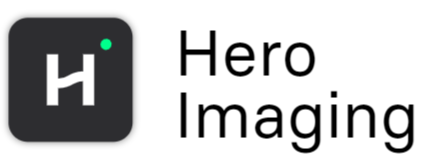Get Subvolume
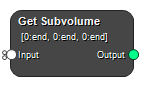
Get a subset of an input image or mask. This is a general node, where you can extract a subset of the input data in spatial dimension as well as from the channels. The position and channel information will be updated to reflect the correct position and channel data in the output.
The slicing can be input an explicit mode, where each slice dimension and the channel data are defined in separate fields; or in a condensed mode, where all indices are defined in one field.
Example 1: Extract a subset of input data
Input shape: [128, 128, 12, 5, 8]
Explicit:
Slice Dimension i: 10:end
Slice Dimension j: 30:49
Slice Dimension k: 2:7
Select Channels: 0:2, 3:3
Condensed:
Select Subimage: [10:end, 30:49, 2:7, 0:2, 3:3]
Output shape: [118, 20, 6, 3, 1]
Inputs
Input
Input image or mask.
Type: Mask, Image, List, Required, Single
Outputs
Output
Resulting subvolume.
Type: Mask, Image, List
Settings
Method Selection
Define the slice input method. Explicit lets you define the slicing for each spatial dimenion and the channels separately, whereas Condensed lets you define the slicing in one string.
Values: Explicit, Condensed
Slice Dimension i Text
Slicing for dimension i.
Slice Dimension j Text
Slicing for dimension j.
Slice Dimension k Text
Slicing for dimension k.
Select Channels Text
Slicing for the channels.
Select Subimage Text
Slicing for the entire image. This field will reflect the selections in the Explicit mode, but will be read-only.
See also
Keywords:
Copyright © 2025, Hero Imaging AB