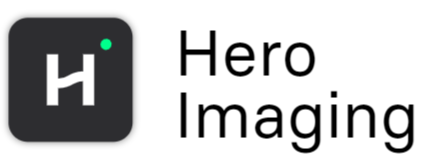Apply Mask
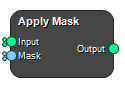
Apply a mask to an image. True values will be kept, False values will be set to a specified value.
Inputs
Input
Input Image on which to apply the Mask
Type: Image, Mask, List, Required, Single
Mask
Input Mask
Type: Mask, List, Required, Single
Outputs
Output
Masked Image
Type: Image, Mask, List
Settings
Configure
Fill Value Complex Number
Defines the value assigned to the voxels that are masked out. You can specify any value to replace the excluded regions in the image.
Invert Mask Boolean
When enabled, this option inverts the binary mask before applying it. Use this when you want to mask the areas marked as True and retain the areas marked as False in the original mask.
Crop to Mask Bounding Box Boolean
Crop the resulting image to the bounding box of the mask. The bounding box is the smallest cuboid that completely contains the TRUE (or FALSE if inverted) values in the mask.
Multi-Channel
Multiframe Boundingbox Selection
If input image has multiple frames, determine how to crop the image. Combined uses the combined bounding box of all volumes, Channel Index uses the bounding box in a specific frame to crop the image.
Values: Combined, Channel Index
Frame Integers
Channel index for the selected frame.
See also
Keywords:
Copyright © 2025, Hero Imaging AB